I had such high hopes for iOS 18. Its announcement was filled with exciting features like Apple Intelligence and even more customization for the iPhone. But when my new iPhone 16 Pro arrived preloaded with iOS 18, it was far from smooth sailing.
No time to hear me complain? Jump straight to the fix to resolve the iOS 18 iMessage bug.
The hardware? Fantastic. I love the dedicated Camera Control—still use it daily. But the software? Not so much. Here’s a short list of the fun iOS 18 bugs I encountered:
- Crashes in Safari
- Disappearing app icons in the App Library
- Entire message threads gone after sharing an Apple Watch face
But there was one bug that topped them all.
The iOS 18 Group Text Bug with Contact Names
After upgrading, all my messages from my wife suddenly became group texts between me, her, and her email. Her number would sometimes show as “Maybe: [Wife’s Name]” or just as a number, splitting messages into separate threads. To make it worse, the thread would unpin every time I closed Messages.
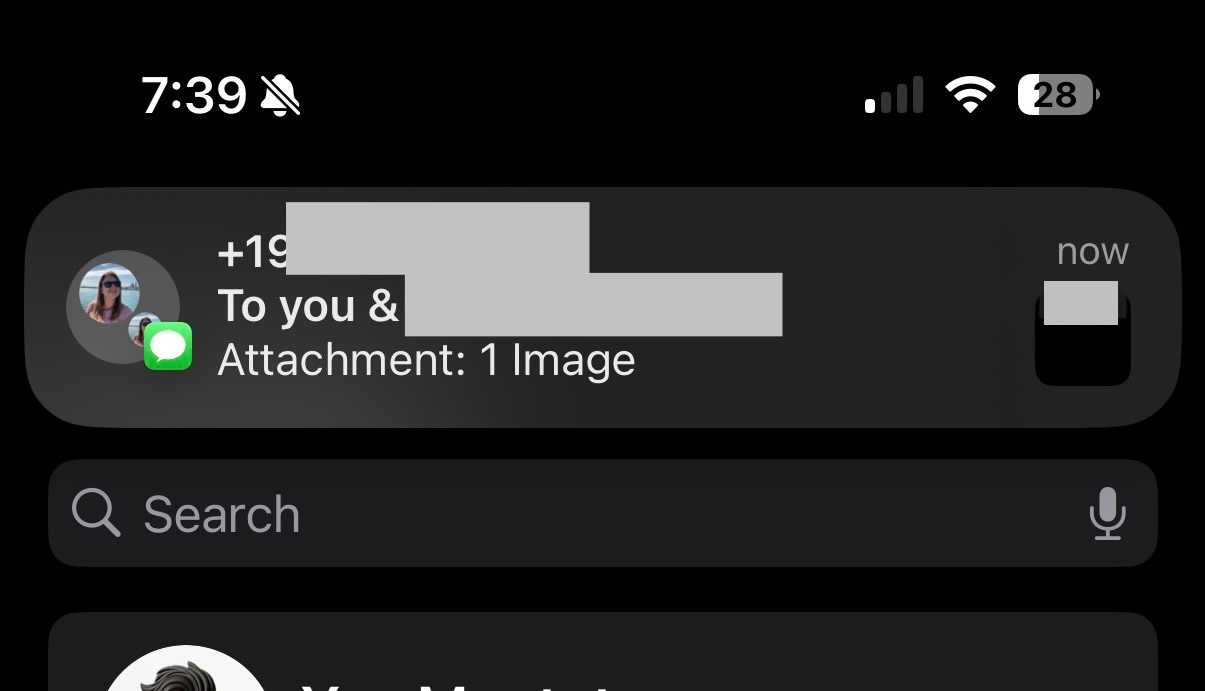
Seeing the wrong name in notifications was incredibly annoying. I reached out to Apple Support for help, but all they suggested was toggling iMessage on and off—no help at all.
When I checked Reddit, I found tons of posts about this exact bug. But the advice? Mostly useless. Some people even suggested deleting the entire message history, which is a hard “no” for anyone with years of texts saved. I needed a real solution, and finally, I found one.
Why iOS 18 Causes Contact Name Issues in Messages
Good question! And honestly? I don’t know. Something during the upgrade process—especially when switching to a new device—seems to disconnect certain conversations. Although messages from my wife appeared in the same thread, iOS treated them as two separate conversations. Some texts went to her phone number, while others went to her iMessage email. To fix it, I had to combine these messages back into a single thread.
How to Fix the iOS 18 iMessage Bug
If you’re dealing with this iOS 18 bug, here’s the fix that worked for me.
- Open Settings and tap on your Apple Account at the top.
- Go to iCloud.
- Under Apps Using iCloud, find Messages.
- Sync your messages (if you haven’t recently). When done, disable the Use on this iPhone option.
- If prompted, download your messages to your phone.
- Head back to the main iCloud screen and select iCloud Backup.
- Perform a Manual Backup to ensure everything, including your messages, is saved.
- Once the backup completes, open Messages and delete the problematic thread.
- After deleting, return to Settings > iCloud > Messages and re-enable the Use on this iPhone switch.
- Wait for your messages to sync back to your device (this may take a while).
- Once synced, check if the thread displays correctly. You should now be able to pin, message, and receive notifications with the correct contact info.
Note: This might not work for everyone, but after trying everything else, this was the only method that solved the issue for me.
It took a lot of trial and error to figure this out. I tried everything—reinstalling iOS 18, toggling iMessage, adjusting contact info, deleting and re-adding my wife’s contact—all with no luck. Finally, this method worked, and I didn’t have to delete years of message history.
After my experience, I have mixed feelings about iOS 18. It feels like Apple may have been too focused on flashy features like Apple Intelligence, overlooking stability and performance. It’s almost as if they’ve drifted from their roots. I really hope they find their way back to the “Think Different” spirit that once defined them.